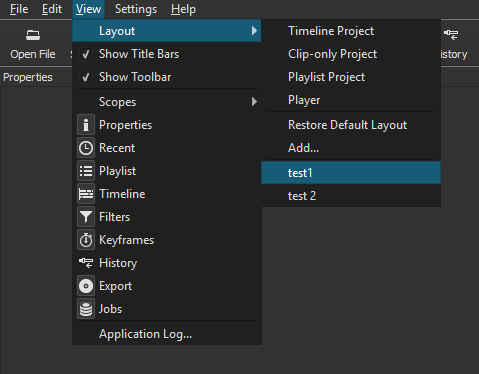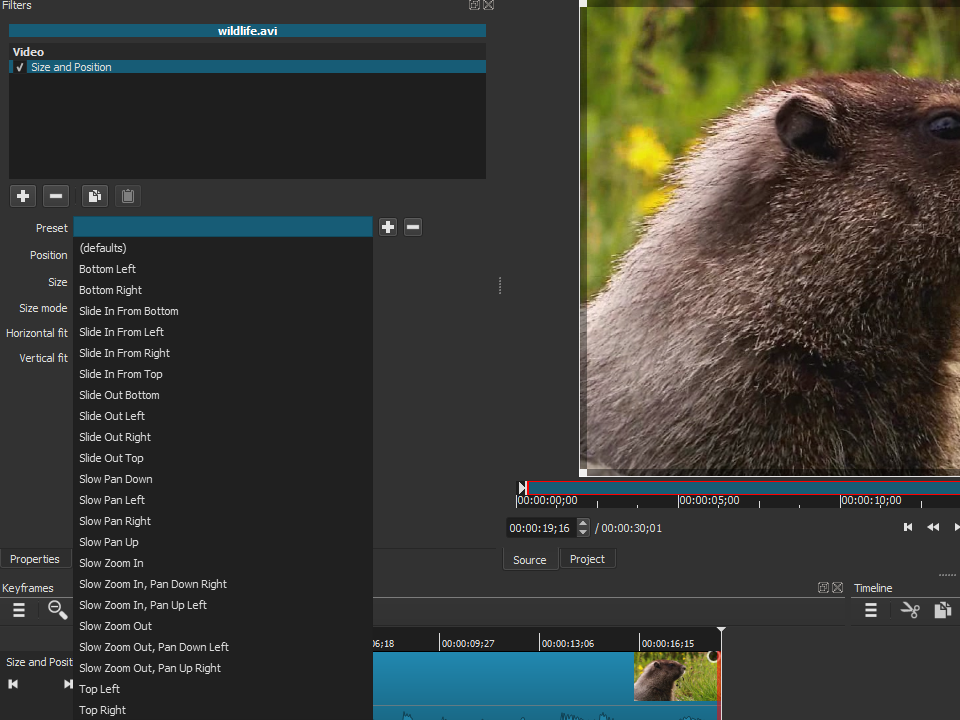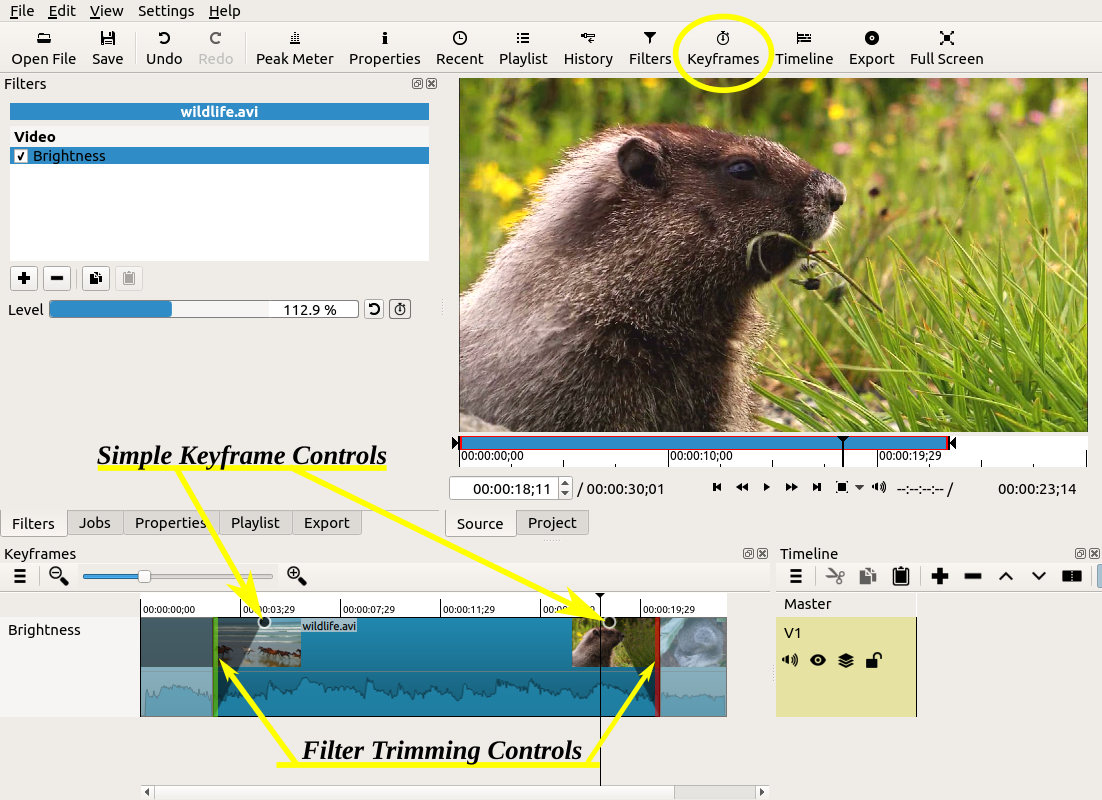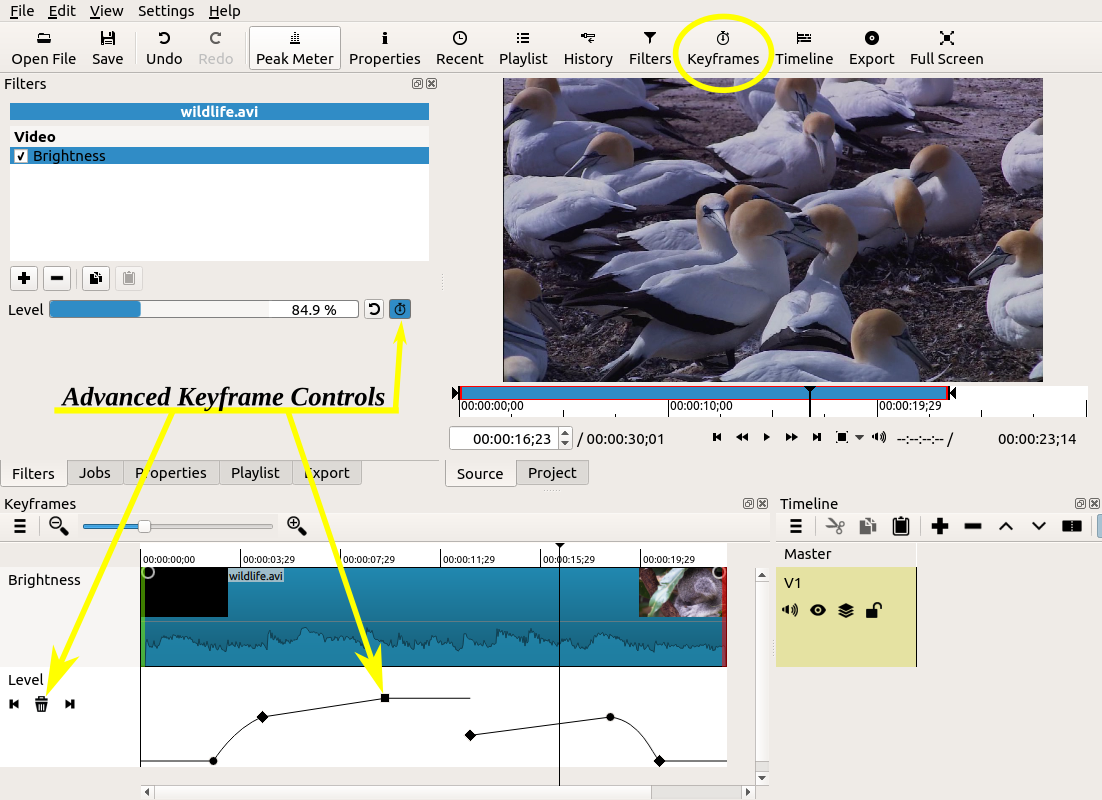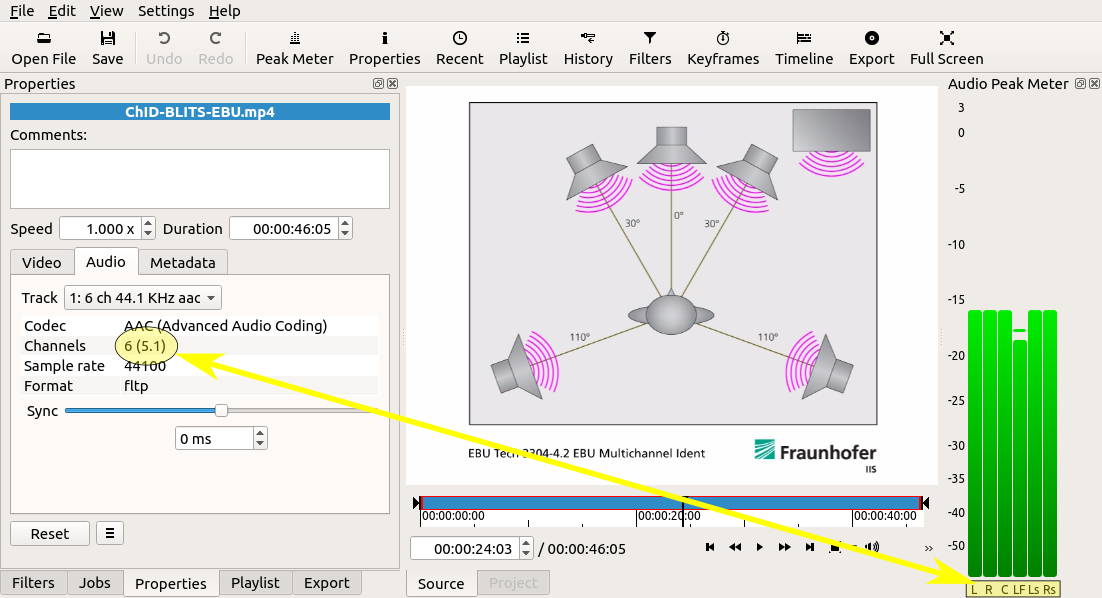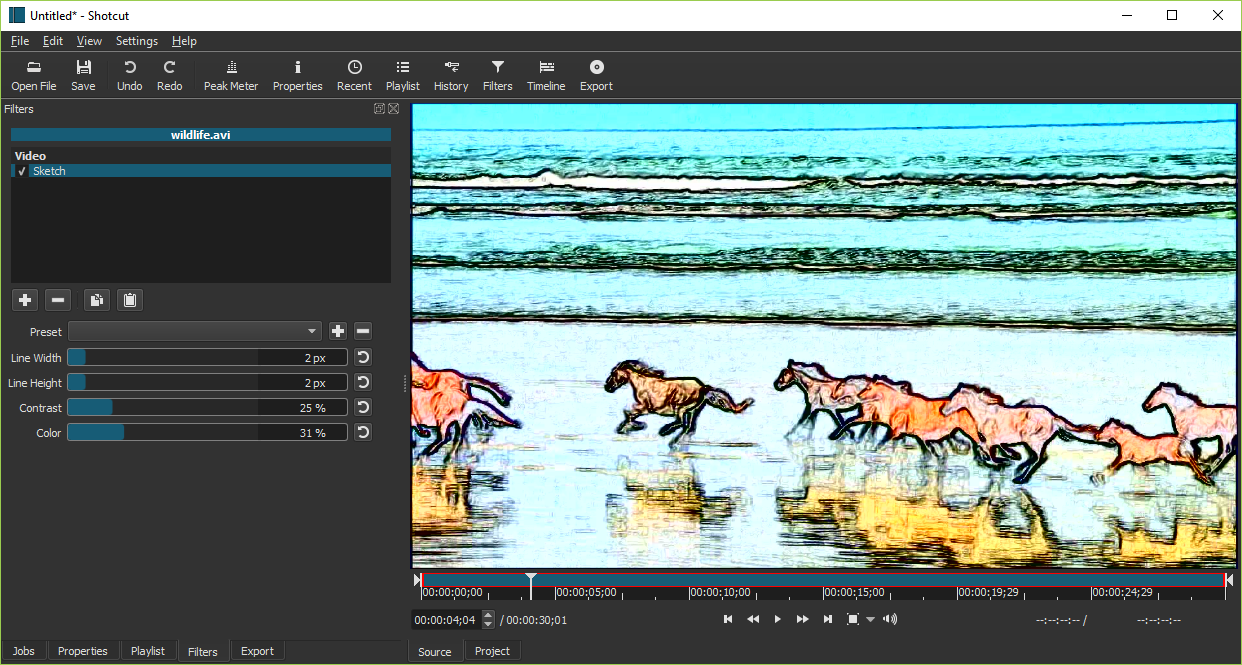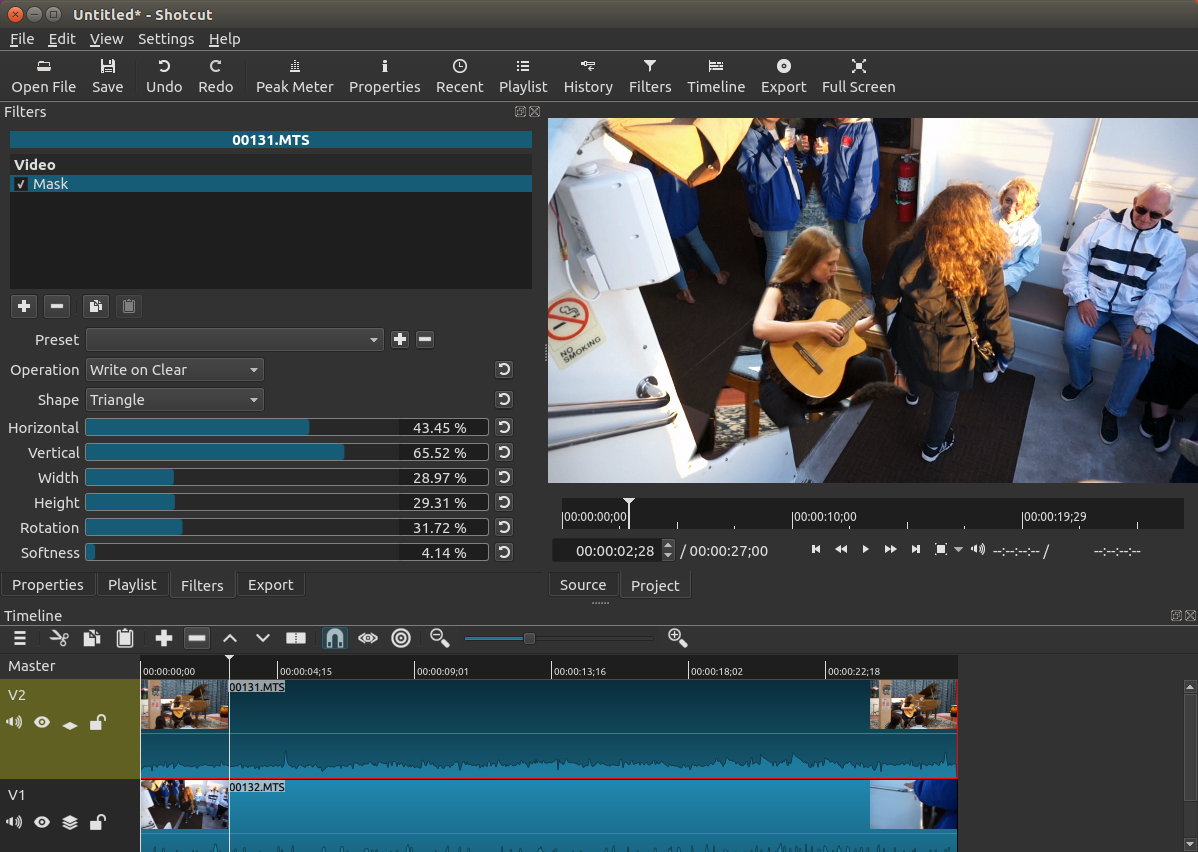New Release 18.07
Version 18.07 is now available for DOWNLOAD!
Here are the main fixes and enhancements in this new version:
- Numerous fixes as usual.
- Changed shortcut for Add Video Track to
Ctrl+I(Cmd+Ion macOS). - Changed shortcut for Redo to
Ctrl+Yon Windows. - Added 10% to the player zoom menu.
- Hide the VUI (video user interface) when the play head is not over the clip with the current filter.
- Renamed the Rotate filter to Rotate and Scale.
- Keyframes are now saved in the project file using time clock values instead of frame numbers to make them adaptive to frame rate.
- Reverted memory manager change from v18.05 pending further testing to improve stability.
- Added advanced keyframes to the Size and Position filter.
- Added simple and advanced keyframes to the following video filters:
- Rotate and Scale
- Text
- Glow*
- Contrast*
- Sharpen*
- Vignette*
* = including the (still experimental) GPU filter
- Added Copy Timeline to Source to Timeline menu.
- Changed the audio codec to AC-3 for the edit-friendly and reverse MP4 file format.
- Changed
JandKkey behavior to change speed up or down before changing direction. - Added categories to the Export presets (custom presets can start their name with “category)” to use a category).
- Added View > Layout menu for custom and stock layouts:
- Timeline Project
- Playlist Project
- Clip-only Project
- Player
- Changed the default, first-time user UI layout to Timeline Project.
- Changed Properties > menu > Reverse… to work on a trimmed clip from either Source or Timeline.
- Added Properties menu items to the context menus for Timeline and timeline clips.
- Added logic to sort GoPro files when multiple files are opened or dropped.
- Added support for setting project file name (using File > Save) for empty project.
- Added new HTML template for WebVfx JavaScript extensions enabled in Overlay HTML video filter.
- Added search field to the filter chooser in Filters.
- Upgraded MLT to v6.10.0
Below is a screenshot showing the new View > Layout menu.
New Version 18.06: Reverse, Detach, and Double-click
UPDATE: Version 18.06 has been re-released (build 18.06.02) to fix a new crash bug that was discovered.
Version 18.06 is now available for DOWNLOAD!
Not only did the previous version (18.05) introduce major features and changes but also many new bugs. Let’s just call that release a “technology preview.” We paid a lot of attention to the feedback and fixed most of the problems for this version. But that’s not all! Take a look at this:
- Added Reverse to clip Properties menu.
- Added Detach Audio to timeline clip’s context menu.
- Added simple and advanced Keyframes to the Blur, Mask, and Saturation filters.
- Added seek buttons for simple Keyframes.
- Added ability to add and remove advanced Keyframes using double-click.
- Added ability to drag advanced Keyframes to adjust both value and position.
(When dragging, hold down Ctrl key to adjust only value or Alt key to adjust only position.) - Added double-click to toggle simple Keyframes controls (circles).
- Added double-click to toggle fade in/out controls on Timeline clip.
- Added many animated (keyframes) presets to the Size and Position filter.
- Added Hue/Lightness/Saturation video filter.
- Added 5.1 surround support to the Copy Channel and Swap Channels audio filters.
- Added caution message to GPU Effects confirmation dialog.
- Added a Keyboard Shortcuts link to the Help menu.
- Changed presets file format to YAML.
- Changed Settings > GPU Processing to GPU Effects.
- Reduced memory usage on 32-bit builds (by constraining multi-threading).
- Upgraded FFmpeg to v4.0.
- Integrated AMD AMF hardware-accelerated H.264 and HEVC encoders on Windows (Set Export > Codec to h264_amf or hevc_amf. Requires recent Radeon or AMD APU.)
- Upgraded MLT to git master (v6.8.0 minimum required to build).
New Version 18.05 Adds Keyframes!
UPDATE: Version 18.05 has been re-released (build 18.05.08) to fix a new crash bug on Windows and various issues with fade in / out following the new keyframes feature.
Version 18.05 is now available for DOWNLOAD!
Keyframes
Perhaps the most requested feature is the ability to move or smooth pan-and-zoom images or digital photos. We chose to address that in a more general manner by allowing filter parameters to be key-framed and animated rather than build something specific. Well, after long wait and much work, this has been introduced with a new Keyframes panel. It has an icon on the main toolbar to open the panel. There is much to say about this new feature and be sure to watch the videos as they become available. Keep in mind that this is new, incomplete, and a little unstable. Here are more caveats:
- No support for undo/redo (pending filter support for this)
- No keyboard shortcuts yet
- Not yet available for transitions or generators
- Only the following filters support keyframes at this time:
- Gain / Volume
- Brightness*
- Circular Frame (HTML proof-of-concept)
- Color Grading* (no simple)
- Opacity*
-
Size and Position* (simple only, no curve UI)
* = including the (still experimental) GPU filter
- Nearly every filter supports filter trimming (handles on the ends of the clip strip).
- Some filters only support simple keyframes (in/out controls on the clip strip).
- Some filters only support advanced keyframes (rows below the clip strip).
- Simple and advanced keyframes cannot be used at the same time on a particular instance of a filter.
- The keyframes cannot be dragged to new positions.
- You cannot add a keyframe by double-clicking somewhere on its curve.
- Not all parameters have a curve UI.
- You can right-click an advanced keyframe to show a menu with:
- Remove
- Keyframe Type (interpolation):
- Discrete (hold)
- Linear
- Smooth (Catmull-Rom spline)
Keyframes Tutorial Video
5.1 Surround Sound
Perhaps the least requested feature - but something that interests AV geeks (including the developers) - is support for different audio channel formats: mono (1) and 5.1 surround (6) in addition to the stereo that was always there. This is accessed via the Settings > Audio Channels menu and Export > Audio > Channels. Most users only need stereo; so, if you suddenly start to experience problems make sure that you did not leave this menu set to something other than stereo, which is the most stable. Also, this setting is saved into your project file (MLT XML), and the menu reflects the saved setting. However, it should revert back to the last setting you explicitly chose after starting a new project. This new feature also has notes and caveats:
-
View > Scopes > Audio Peak Meter and Audio Waveform shows each channel and their layout/order.
- The Timeline audio waveforms does not show a waveform of each channel. (Really this is just a graph of the audio power level across multiple channels.)
- No automatic mode that chooses the channel count from your first clip.
- No support in the Balance, Copy Channel, and Pan audio filters (yet).
- Some audio filters may crash with 6 channels!
- Not all export formats and audio codecs support surround. AAC and AC-3 are two that come to mind that do.
- Not every possible channel count and layout are supported (e.g. not 7.1).
- Alternative 6 channel layouts require a FFmpeg “channel_layout” to specified in Export > Other and is not reflected in the audio scopes.
Other
- Added Finnish translation.
- Restored GIF Animation for Export.
- Reduced memory footprint (especially for the Rotate and Size and Position filters).
- Changed default Export settings to reduce output size by increasing GOP and number of B frames.
New Release 18.03
Version 18.03 is now available for DOWNLOAD!
UPDATE: version 18.03 has been reissued (18.03.06) to address a couple of new bugs introduced: a crash loading SVG images, and broken renaming tracks. As a bonus, the Mosaic video filter has been added.
Here are the highlights of this release:
- Added a Sketch filter.
- Added numeric fields to the Color Grading filter.
- Added All option to Properties > Audio > Track.
- Added Estonian translation.
- Improved image loading speed on Windows.
- Improved mouse-wheel & trackpad scrolling in Timeline.
- Improved support for JACK Audio (Linux and macOS only).
- Upgraded FFmpeg to version 3.4 and latest vpx for much faster VP9 encoding.
- Upgrade MLT to v6.6.0.
- Upgraded SDL to version 2.0.
New Release 18.01
Version 18.01 is now available for DOWNLOAD!
Here are the main fixes and enhancements in this new version:
- Added Audio Spectrum Visualization filter.
- Added support for font size and italics to the Text filter.
- Added a Mask filter.
- Another important fix for accuracy of XML time values, particularly for non-integer frame rates.
The following is a screenshot showing the new Mask filter with a diamond shape. This filter only writes into the alpha channel of the video, which is the transparency information. Therefore, it only shows results when compositing two video tracks on the Timeline.
Search
Recent Posts
- Posted on 26 Jun 2024
- Posted on 28 Apr 2024
- Posted on 29 Feb 2024
- Posted on 28 Jan 2024